How to Install Gotify Notification Server With Docker Compose
Learn How to Install Gotify Notification Server With Ease Using Docker Compose
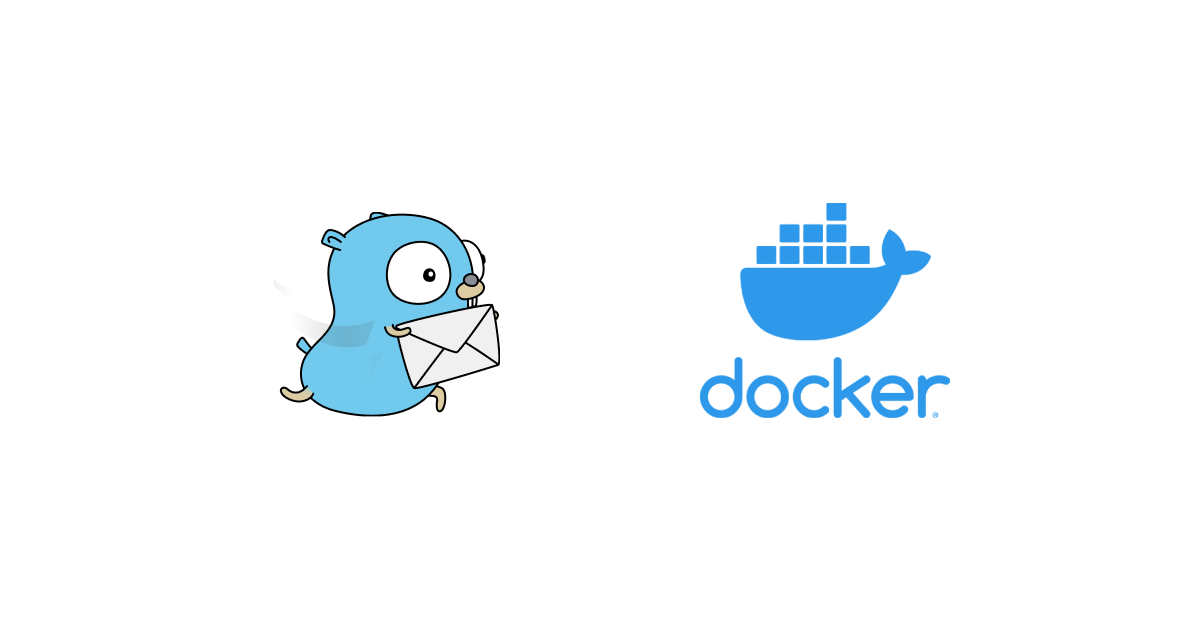
Gotify is a server for sending and receiving notifications which comes in handy in many use cases and in this article we will see how to install a Gotify server using Docker Compose.
Table of contents
- Requirements
- Setup Docker Compose File
- Start and Verification
- Reverse Proxy Deployment
- Conclusion
- Sources
Requirements
- Docker
- Docker Compose
- A text editor of your choice
Setup Docker Compose File
We will start by creating our empty docker-compose.yml file:
touch docker-compose.ymlNow we need to describe our service in the file, we can put the following content:
version: "3"
services:
app:
image: gotify/server
container_name: gotify
restart: unless-stopped
ports:
- 127.0.0.1:8000:80
environment:
- TZ='Africa/Casablanca'
volumes:
- ./data:/app/dataThis file will create the Gotify server with a persisted volume in the working directory and it will be exposing the 8000 port locally.
We may need to change the timezone to suit our timing.
Start and Verification
Once the docker-compose.yml file is set up, we can start our server:
docker-compose up -dThis will create the persistence data folder and create a Gotify server instance in detach mode.
We can verify that our instance is working by checking its status using the following command:
docker ps -a | grep gotifyNow we need to install a client in our preferred device like Android, or just the webpage at http://localhost:8000.
Default credentials are, username admin and password admin.
Reverse Proxy Deployment
If we are running this behind a reverse proxy like NGINX we can use the following configuration in order for it to work properly:
upstream gotify_server {
server 127.0.0.1:8000;
}
server {
listen 80;
server_name domain.com www.domain.com;
location / {
proxy_pass http://gotify_server;
proxy_http_version 1.1;
proxy_set_header Upgrade $http_upgrade;
proxy_set_header Connection "upgrade";
proxy_set_header X-Real-IP $remote_addr;
proxy_set_header X-Forwarded-For $proxy_add_x_forwarded_for;
proxy_set_header X-Forwarded-Proto http;
proxy_redirect http:// $scheme://;
proxy_set_header Host $http_host;
proxy_connect_timeout 7m;
proxy_send_timeout 7m;
proxy_read_timeout 7m;
}
}Conclusion
Like this, we have set up and verified our self-hosted notification server using Docker Compose.
Sources
- Gotify website
- Gotify source code
As always, I hope you learned something.
Found this useful? feel free to share it with your friends.
Join the newsletter from here to notify you of new posts and updates.
Like the post? consider buying us a coffee ❤️.