How to Install Wallabag a Self Hosted Alternative to Pocket
Install Your Own Pocket Alternative Service

Wallabag is a self hosted service that allows you to save articles or pages to read them later. this is very helpful for developers when we scramble upon an important resource that we don't have time to read at that moment.
In this post, we will be setting up Wallabag on our own machine.
Table of contents
Requirements
- Docker
- Docker Compose
- A text editor of your choice
Setup Docker Compose File
We will start by creating our empty docker-compose.yml file:
touch docker-compose.ymlNow we need to describe our service in the file, we can put the following content:
version: "3"
services:
app:
image: wallabag/wallabag
container_name: wallabag
restart: unless-stopped
healthcheck:
test:
[
"CMD",
"wget",
"--no-verbose",
"--tries=1",
"--spider",
"http://localhost",
]
interval: 1m
timeout: 3s
environment:
- SYMFONY__ENV__DOMAIN_NAME=http://127.0.0.1:8012
- SYMFONY__ENV__SERVER_NAME="My Wallabag Instance"
ports:
- 127.0.0.1:8012:80
volumes:
- ./data:/var/www/wallabag/data
- ./images:/var/www/wallabag/web/assets/imagesThis file will create the server with persisted volumes for the database (SQLite) and images in the working directory and it will be exposing the 8012 port locally.
Start and Verification
Once the docker-compose.yml file is set up, we can start our server:
docker-compose up -dThis will create the persistence data and images folders and create a Wallabag server instance in detach mode.
We can verify that our instance is working by checking its status using the following command:
docker ps -a | grep wallabagIf there are no errors in the logs we can go to our browser and get into it at http://localhost:8012.
Default credentials are, username wallabag and password wallabag.
Conclusion
Like this, we have set up and verified our self-hosted Pocket alternative server using Docker Compose.
Keep in mind that there is an Android app here that we can use.
Sources
- Wallabag documentation
- Wallabag source code
As always, I hope you learned something.
Found this useful? feel free to share it with your friends.
Join the newsletter from here to notify you of new posts and updates.
Like the post? consider buying us a coffee ❤️.